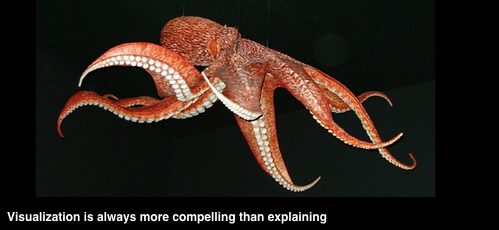Many proposals have too few graphics, and those graphics are not deployed to greatest effect. Given the tendency of proposal evaluators to move quickly through narratives and, in some cases, to skip large blocks of text, expressing ideas in graphical format provides valuable opportunities to grab their attention and score points.
Several of our posts focus on visualization. See the Complex2Clear proposal blog index under column “V” for examples. This post is a high-level look at how to use and integrate graphics to achieve maximum impact.
Callouts
Create one or two callout styles and use them consistently. Use callouts to express differentiators and scorable benefits and position them consistently on each page. Aim to provide easily found sound bites an evaluator can use to advocate for your solution.
Tables, charts and graphs
Use the right tool for the message you want to convey:
- Use tables to:
- Organize text responses to make reading and scoring easy. Common examples are responsibilities matrices and risk tables.
- Show a matrix of information, for example a meatball chart.
- Present numerical data where the absolute numbers are important, rather than their relationship to each other.
- Use graphs and charts to organize numerical data where the relationship between the numbers is important. For example, use a line graph to show trends over time; a pie chart to show how much of the total each number contributes.
Photos and illustrations
- Use photos to show that something actually exists—for example a building, team of people or dispatch centre.
- Use illustrations to explain how something works—for example, a process, piece of equipment or network.
Seven-second rule
The point of any graphic should be clear to an evaluator within seven seconds—otherwise he or she may move on without awarding the points the graphic deserves.
Most illustrations are too complex, perhaps because they are created by detail-oriented engineers. Show only as much detail as needed to convey the point of the illustration and use line weights and colour to emphasize key aspects. In the case of complex illustrations where page count is not an issue, consider producing multiple versions, using line weight or color to highlight a specific benefit on each version.
Captions
Write a caption that expresses the benefit and/or advantage each graphic is meant to convey. Evaluators will read long captions, so long as they are clear and client-focused. Captions are optional for tables used simply as a way to organize narrative responses. See this post on best practices for caption writing.
Limit the number of colours
Create a unified, professional look by sticking with two or three colours for tables, charts and graphs, and in illustrations, such as process diagrams. Where more colours are needed, use tints of the main colours.
Final Tip: Use text boxes to manage graphics
Placing a graphic and its caption inside a text box keeps the caption with the graphic and, especially in two column templates, enables easy resizing by simply dragging a corner or side of the box. Set the text box parameters to “Move with text” and wrapping to “Tight.”